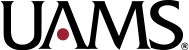Q: How do I create a new account in Workday?
A: Visit the Workday website and sign in or sign up for a Workday account. You’ll utilize this to submit applications, monitor the application process, and kick off onboarding if you are offered a position with UAMS.
Q: I forgot my password. What should I do?
A: Click on the Sign In icon and use “Forgot My Password” option and you will be prompted to create a new password.
Q: Do I have to create an account to apply for a job?
A: Yes. Once you identify a position that interests you, apply by creating a Candidate Home page. From the Candidate Home, you may search additional opportunities and create job alerts for positions that interest you.
Q: Can I start my application and finish it later?
A: Yes. If you log out prior to completing the application, it will save your progress. You will find incomplete applications in the “My Drafts” section of your Candidate Home page.
Q: I’ve completed the application process. How can I check the status?
A: Log in to your Candidate Home to review your profile. To view the status of an application, review the “My Applications” section in the Candidate Home.
Q: How do I know my application was received?
A: Applicants will receive an immediate confirmation that the application has been submitted as well as an email confirmation. A recruiter will then view your application and if you meet the qualifications for the position, they will contact you to move forward.
Q: If I apply for a position with your company, will Workday maintain my information for subsequent applications?
A: Yes. You can use the last resume you uploaded or choose to upload a new resume, which will pre-populate your job application with new information.
Q: How do I access and sign my offer letter?
A: If you have been sent an offer letter, you should see an alert next to the application in your Candidate Home. Once you click on the application, you will see a task available. Click on “Your Tasks” to review and accept your offer letter.
Q: How do I access my offer letter after I’ve accepted employment?
A: Access your Candidate Home and under “My Submitted Applications” select the appropriate job. Clicking the “Review Document” option under “Your Tasks” will allow you to pull up a PDF version of your offer letter.
Q: How do I withdraw my application?
A: Access “My Submitted Applications” from your Candidate’s Home. Click on the application and withdraw.
Q: I am a current contractor. Do I apply as an internal or external applicant?
A: You must apply as an external applicant by creating a new candidate account.
Q: How long does it take to complete an application?
A: Approximately 10 minutes. It depends on the detail the applicant provides in the application.
Q: Will I receive a response even if I am not selected?
A: Yes. If your qualifications are a match for the job posting, a recruiter will contact you with additional steps. We also exercise our best efforts to notify, via email, all applicants that are not selected.
Q: My email address has changed. Can I update my email information?
A: Yes. If your email address has changed, you can log into your Candidate Home, click on your profile tab and select the “Account Settings” tab and update your email address.