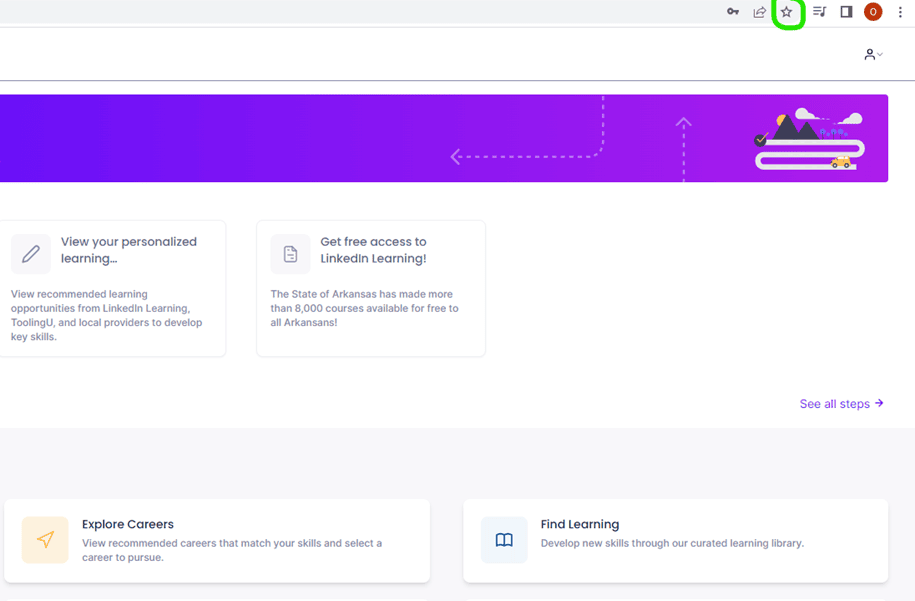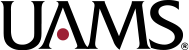1. Click here to go to the account sign up page. You should be taken to the page pictured below.
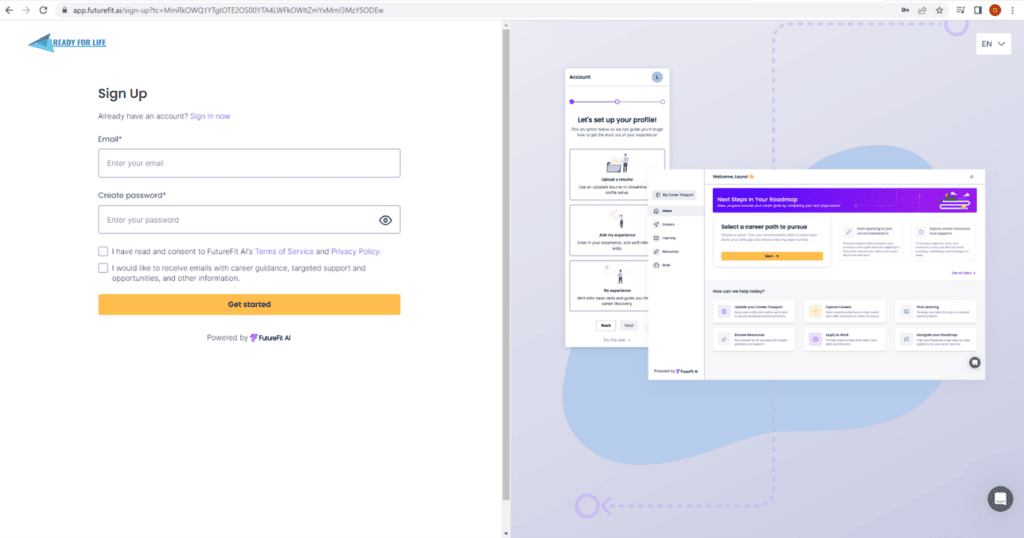
2. Type in your email and password you would like to use for your Ready for Life account.
• Be sure to select the “I have read and consent….” statement.
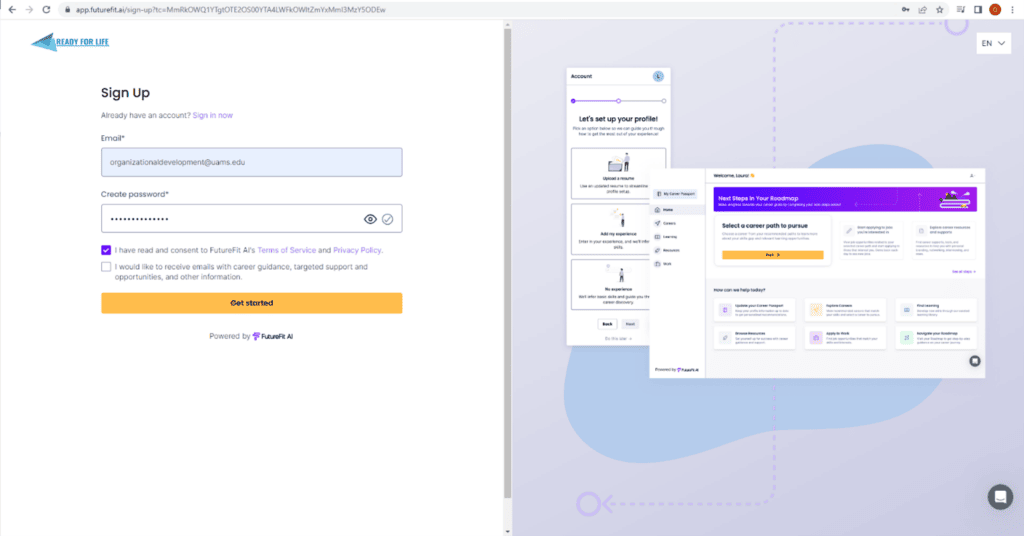
3. Press the “Get Started” button.
4. Fill in the basic information it requests to set up your account.
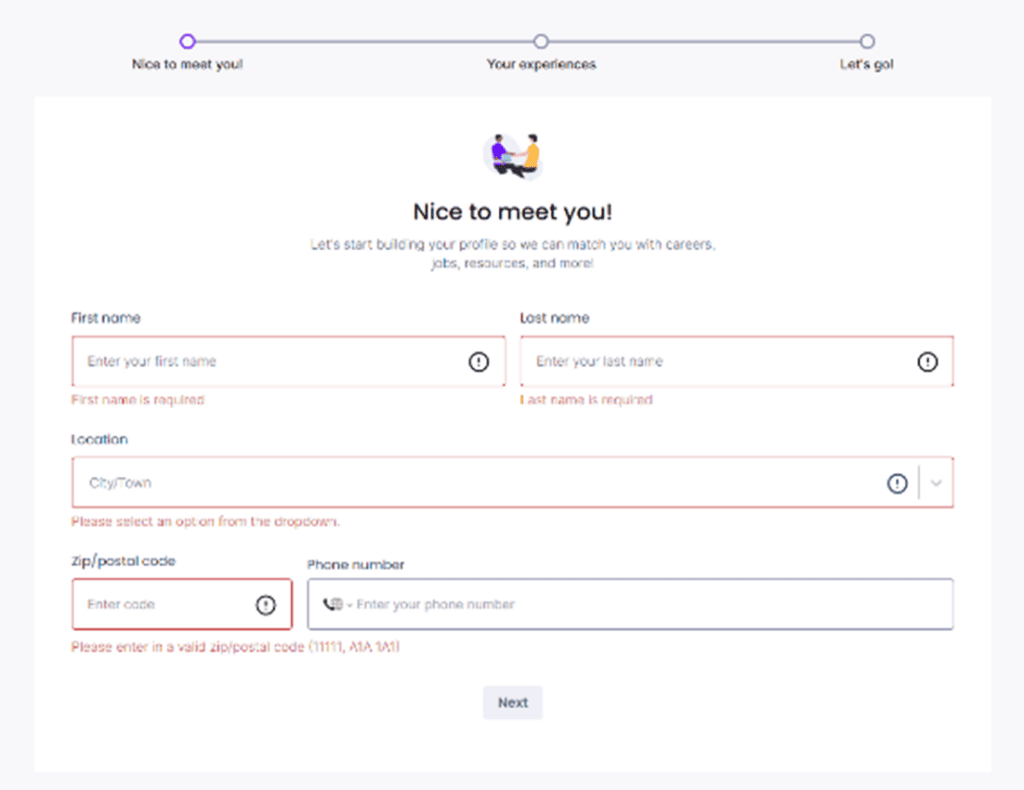
5. You can the upload a resume, add your experience, or decide to do this later.
• While you can skip this portion, it is recommended to do this now for the best experience.
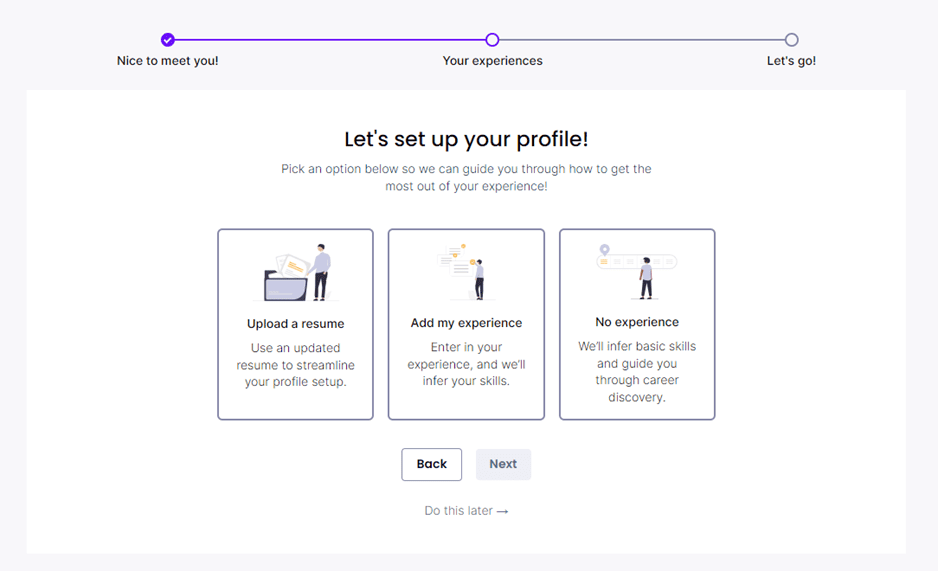
6. Add any relevant skills to help Ready for Life tailor your learning experience.
• Again, for the best experience, it is recommended to do this now.
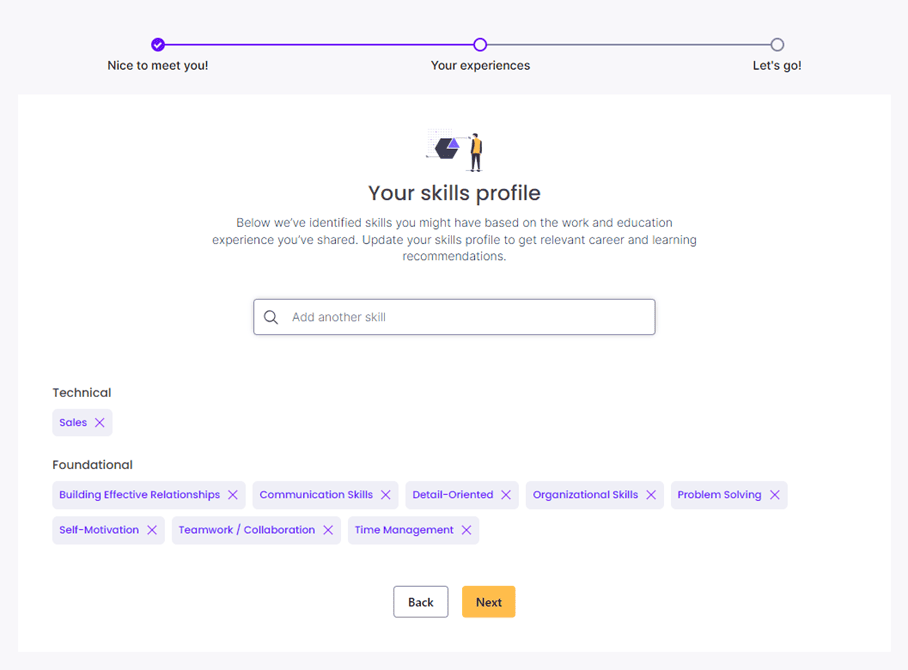
7. Complete the “Ready for Life Intake Form”. Then, scroll down and press “Submit”.
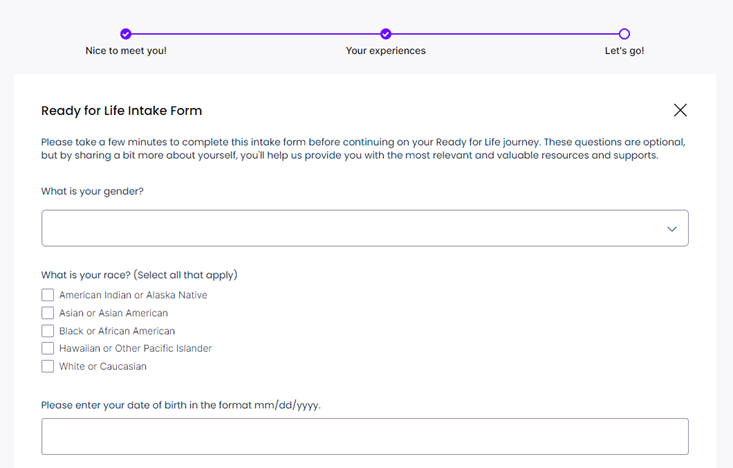
8. Wait for Ready for Life to customize your dashboard. Then, select “Let’s go”.
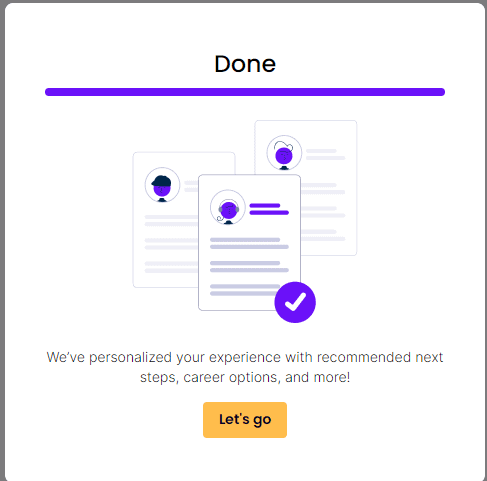
9. Once signed in, you can explore the interface to find learning, browse resources, and further customize your experience.
10. Be sure to save this website as a favorite so you can easily navigate back to it!