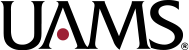What is Workday?
Workday is a cloud-based resource system that modernizes financial, human capital and student information management for all campuses within the University of Arkansas System. Workday will be the single system for Finances including payroll and benefits as well as Human Resources like professional development or contact information. It also provides several benefits and enhanced features, including a more robust reporting structure and a mobile-friendly interface. Workday is easily accessible from a desktop, laptop, or mobile device and has been implemented by more than 100 other higher education institutions.
How do I access Workday?
You can access Workday using the information in the email welcoming you to Workday. Your initial login information will be provided there, and you can follow the steps below to complete the login process.
You will be provided a temporary login and link to Workday from uasys@myworkday.com to the personal email you used to apply for the job. You can utilize the temporary login and link to Workday to complete tasks prior to receiving your university ID and email.
- When you have reached your date of hire (please refer to your offer letter for your start date), you will only be able to log in with your UAMS email through the blue Workday icon found at https://myapps.microsoft.com.
- For your Username, please review the initial Workday email to ensure your username is spelled correctly.
- The first time you log in, you will use the Password provided in the email. You will be prompted to change this password after signing in for the first time. (You must do this as your password will expire)
Note: If you get an error when logging into Workday for the first time through https://myapps.microsoft.com and you’re using your uark email and password, you can email askhr@uams.edu and they will assist you by reviewing your Workday account and credentials.
For additional assistance, you can email IT at helpdesk@uams.edu
Does Workday Require Multi-Factor Authentication (MFA)?
Yes, UAMS requires the use of multi-factor authentication to get into our systems, additional information is provided to register multi-factor authentication for UAMS accounts.
Log into Workday and Complete Your Onboarding Tasks.
Select “Sign in to Workday” at the top right of any page on this website.
Once in Workday, select the Inbox icon in the upper right corner to navigate to your Workday Inbox. Select the Onboarding Instructions action item, then select Submit – you will then receive several new tasks in your Workday Inbox (you may need to select the refresh button for these to appear).
Complete each pending onboarding task – don’t forget to select Submit for each task!
As part of your onboarding, please pay special attention to the Complete Your Form I-9 task – by federal law, your I-9 must be completed in Workday within three (3) business days of your first day of work.
As a new employee, you will receive tasks in your Workday Inbox that you will need to complete. Please prioritize completing your I-9, which authorizes you to work, the acknowledgement of policies, conflict of interest, and outside employment.
If you have any questions about completing these initial onboarding steps or need further assistance, please don’t hesitate to contact the Division of People and Culture (DPC) which is our Human Resources department at askhr@uams.edu.
Where do I get Workday Training and Resources?
Click here to see more Workday Training Videos
All additional training and resource materials to assist users with Workday can be found on the Learning App within Workday. All UAMS employees have the Learning App displayed on their Workday home page. If you need assistance using Workday, please contact the Department of Information Technology at 501-686-8555 or by e-mail at helpdesk@uams.edu and an IT staff member will be glad to assist you.
Submit Time Off and Leave of Absence Request in Workday
Modify Time Off Requests in Workday
IT Helpful Links
UAMS IT Service Desk
501-686-8555